Calman takes advantage of the features of the IS-mini Image Processing System to calibrate a video display with a 10-bit 26x26x26 3D cube lookup table (LUT) for use with SMPTE legal levels or with full range video level signals. The IS-mini functions as a calibration target generator for video display LUT calibration. This setup guide assists you in calibrating a video display with the IS-mini and the Calman Color Cube workflow.
Calman Required Version
- Version 5.2.0
- Version 5.5.2 for best capability
Calman Recommended Workflow:
- Color Cube (3D LUT)
IS-mini Required Firmware:
- All versions are acceptable
IS-mini Control Connection:
- USB A to USB mini cable
- USB driver contained in Calman Device Driver Pack
- IS-MiniX driver is installed as part of WonderLookPro
IS-mini Control Setup
To set up an IS-mini for 3D LUT display calibration:
- Install the IS-mini USB driver by running the Calman Device Driver Pack or installing WonderLookPro for IS-Mini X
- Connect a USB cable between the IS-mini and your calibration computer.
- Connect the IS-mini SDI or HDMI signal output to the video display to be calibrated (no input signal is required to the IS-mini during display calibration).
- Power on the IS-mini.
IS-mini Output Format
The IS-mini output signal format is simply a pass-thru version of the input signal format, so there is no setting provided or required. With no input signal, the IS-mini output defaults to 720p60. During display calibration, the internal IS-mini pattern generator provides the output signal.
Reference Patterns (Passthru)
Test Patterns will be affected by the Passthru setting, located in the Calman Source Menu when connected to an IS-Mini.
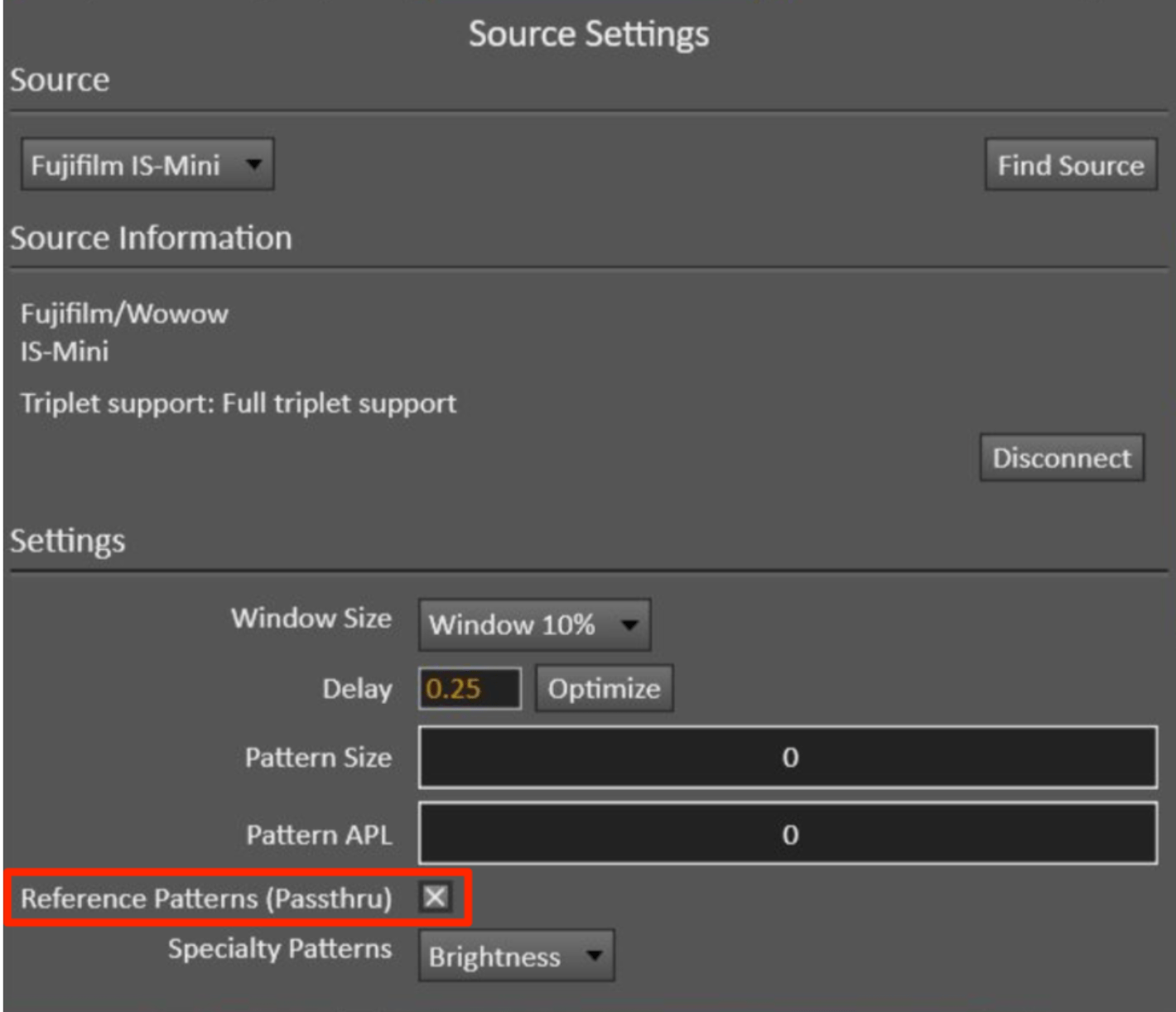
- Option checked: Correction LUT from the device is bypassed. Output acts as a Pattern Generator with no LUT capabilities
- Option unchecked: Correction LUT applied. the output of the device uses correction LUT.
Note: To calibrate using the IS-MINI X internal LUT capabilities, the option must be unchecked.
Calman 3D LUT Display Calibration
Calman can calibrate the 3D LUT in the IS-mini with a direct USB control connection. To produce an optimized 3D LUT calibration file and automatically load it into the IS-mini:
- In Calman, load the Color Cube (3D LUT) workflow.
- Proceed through each step of the workflow in the normal fashion, using the following notes for guidance on the indicated workflow pages.
- On the Calman Session Setup page, click the Find 3D LUT Device button, then select IS-mini (USB)
- On the RGB Adjust page:
- Under the RGB Adjust Levels selection, select 2 Point 30, 100%
- Click Read Continuous and adjust the display’s RGB Gain controls for RGB balance at 100%.
- Adjust the display’s RGB Offset/Bias controls (if provided) for RGB balance at 30%. This step is for manually optimizing the display’s white balance, prior to automatic LUT calibration.
- Skip the 1D Ramp LUT page (a 1D LUT does not need to be created).
- On the 3D Cube LUT page, click the AutoCal (rotating arrows) button at the right end of the meter action buttons. The AutoCal Setup dialog then appears
- Under File Path, select the desired directory path and provide a name for the LUT file that Calman will create (e.g. monitor ID and date).
- Under Calibration Type, select the desired type of 3D LUT calibration process.
- IR Profile (time-based): Creates the best quality display calibration 3D LUT possible in the selected period of time. You select how much display quality you have time for, from 30 minutes to maximum display quality (6,000 points max). Uses Intelligent Resolution Profiling to search out the most nonlinear color space areas and correct those first.
- IR Profile (point based): Creates the best quality display calibration 3D LUT possible with the selected number of measurement points (1,000 – 10,000 points). Uses Intelligent Resolution Profiling to search out the most nonlinear color space areas and correct those first.
- Lightning LUT: Creates a display calibration 3D LUT in five minutes or less. Produces a very high-quality result on professional displays with moderate linearity. Displays with significant nonlinearity may produce marginal results.
- Under Video Range, select SMPTE (16-235) if you are calibrating a video display that clips signal values above reference white.
- Click OK.
When the AutoCal process completes, Calman automatically loads the optimized 26x26x26 LUT calibration data into the IS-mini.
Calman 3D LUT Display Calibration File Creation for IS-mini
Calman can also create a 3D LUT display calibration file for the IS-mini without immediately loading the file into the IS-mini. The IS-mini does not need to be available during this display calibration and file creation process. The file created will be a .3dl file with the proper IS-mini data format for later loading into the IS-mini with Calman (as detailed below).
To create a 3D LUT display calibration file for the IS-mini with Calman:
- In the Calman main menu, select Open Workflow Template, then select the Color Cube (3D LUT) workflow.
- On the Calman Display Control tab, connect to the SpectraCal Cube Generator as a Display Control device.
- On the Display Control tab, under File Format, select IS-mini (.3dl)
- On the Display Control tab, under File Path, select your desired destination for the .3dl LUT file.
- On the Calman Source Settings tab, select your desired test pattern source for display calibration (this can be the Fujifilm IS-mini, if available).
- Follow the display calibration instructions in the ‘Calman 3D LUT Display Calibration’ section above.
Done: Upon completion of the AutoCal 3D LUT calibration process, Calman automatically writes a .3dl file, containing color cube display calibration data, to your selected file destination. This display calibration file can be later loaded to an IS-mini, using the procedure in the ‘Calman 3D LUT Load to IS-mini’ section below.
Calman 3D LUT Load to IS-mini
Calman can load a properly formatted 3D LUT file into the IS-mini. The LUT needs to be a .3dl LUT file with a bit depth of 10 bits and 26x26x26 data points, with the data points at the following bit levels:
- 0,40,81,122,163,204,245,286,327,368,409,450,491,531,572,613,654,695,736,777,818,859,900,941,982,1023.
This .3dl LUT file can be a display calibration LUT created with the Calman Cube Generator function (as detailed above). Or, it can be a creative (look) LUT created by any other application (with the proper data points). During the load process, Calman converts the .3dl file into the file format required by the IS-mini.
To load a 3D LUT file into an IS-mini:
- In Calman, on the Display Control tab, connect to the IS-mini as a display control device.
- On the Display Control tab, click the ‘Open DDC Window’ button.
- On the DDC Controls dialog, scroll to the ‘3D LUT Controls’ page.
- Click the ‘Load LUT File’ button.
- In the resulting file navigation window, select the .3dl LUT file that has been created for the IS-mini.
Done – The selected 3D LUT file is now contained in the IS-mini