In Calman 2020, some reports may be incorrectly cropped when printed to PDF. This is caused by an issue with the orientation of the exported file. To resolve the issue, follow the steps below.
When Exporting to a file…
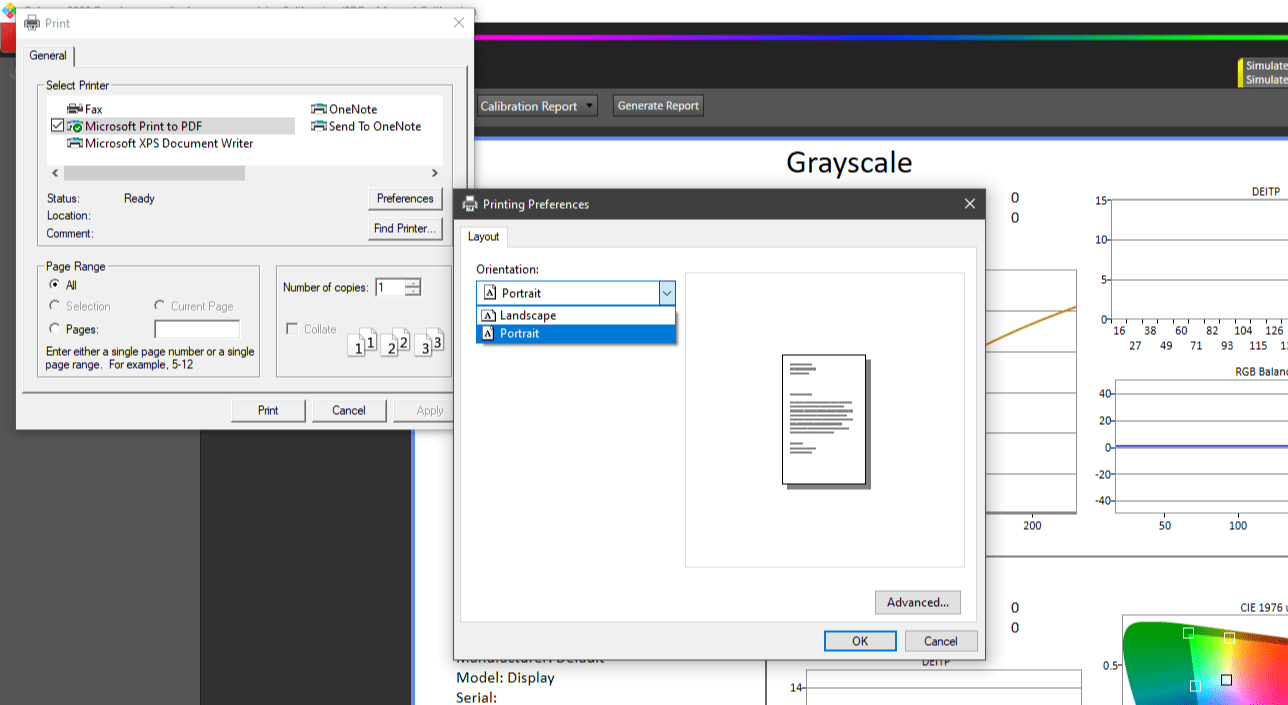
- When viewing a report in Calman, click Print Report
- On the print dialog, choose the Windows PDF Printer
- Click Preferences
- On the Preferences screen, change the orientation to fit the report
- Click OK to save your preferences.
- Print to the Windows PDF Printer and choose your destination in the Windows Explorer dialog.
This will generate a PDF of your report as it would have been printed onto paper, respecting proper orientation.
If printing to paper…
- When viewing a report in Calman, click Print Report
- On the print dialog, choose your destination printer
- Click Preferences
- On the Preferences screen, change the orientation to fit the report
- Click OK to save your preferences.
- Print to destination printer