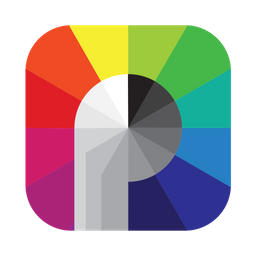
After you have installed Patterns for Mac on the desired computer, you will need to activate the software on that computer with a Portrait-supplied License ID and License Password. A License ID and License Password will activate Patterns for Mac for use on only one computer. The computer running Patterns will normally need to be connected to the internet to perform a license activation.
Activate From Within Patterns
- Open Patterns from your Mac Applications folder
- Open Patterns settings
- From the Mac Menu Bar choose Patterns > Preferences
- On the License tab, enter your supplied License ID and License Password.
Note: The License Password is case-sensitive. - Click the Activate Online button.
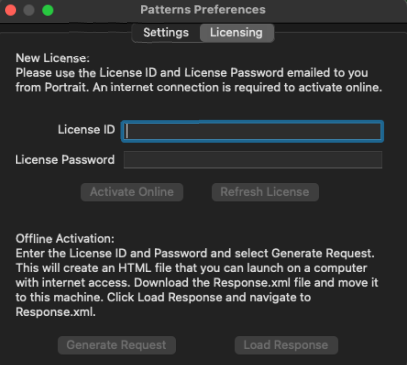
Offline Activation
If a Patterns™ computer cannot be connected to the internet for automatic online license activation, you will need to manually activate the Patterns™ license. You will generate a license request from the Patterns™ computer, download a license activation file from another computer that has internet access, copy the activation file to the Patterns™ computer, and load the activation file into Patterns™.
- On the Patterns™ computer that requires license activation, open the Patterns™ main menu and select Licensing
- On the License dialog, enter your License ID and License Password. Note: The License Password is case sensitive.
- Click the Generate Request button.
- Patterns™ will generate a file named Request.html and open a “Save Offline Activation Request” dialog.
- Specify a convenient location to save the file on the Patterns™ computer.
- Then, copy the Request.html file to any other computer that has internet access (e.g. using a flash drive).
- IMPORTANT: Patterns™ needs to remain open from the time the Request file is generated until the Response activation file is loaded into Patterns™.
- On the computer with internet access, open the Request.html file. A webpage will open in your default browser
- Select Download and save the resulting Response.xml file to a convenient location.
- Then, copy the Response.xml file back to the Patterns™ computer that generated the Request file.
- On the License dialog, select Load Response.
- On the Load Offline Activation Response dialog that opens, navigate to the Response.xml file that you copied from the computer with internet access and Open the file.
- The Patterns™ license is now activated. The green text in the Existing Licenses section will list the Patterns™ license name