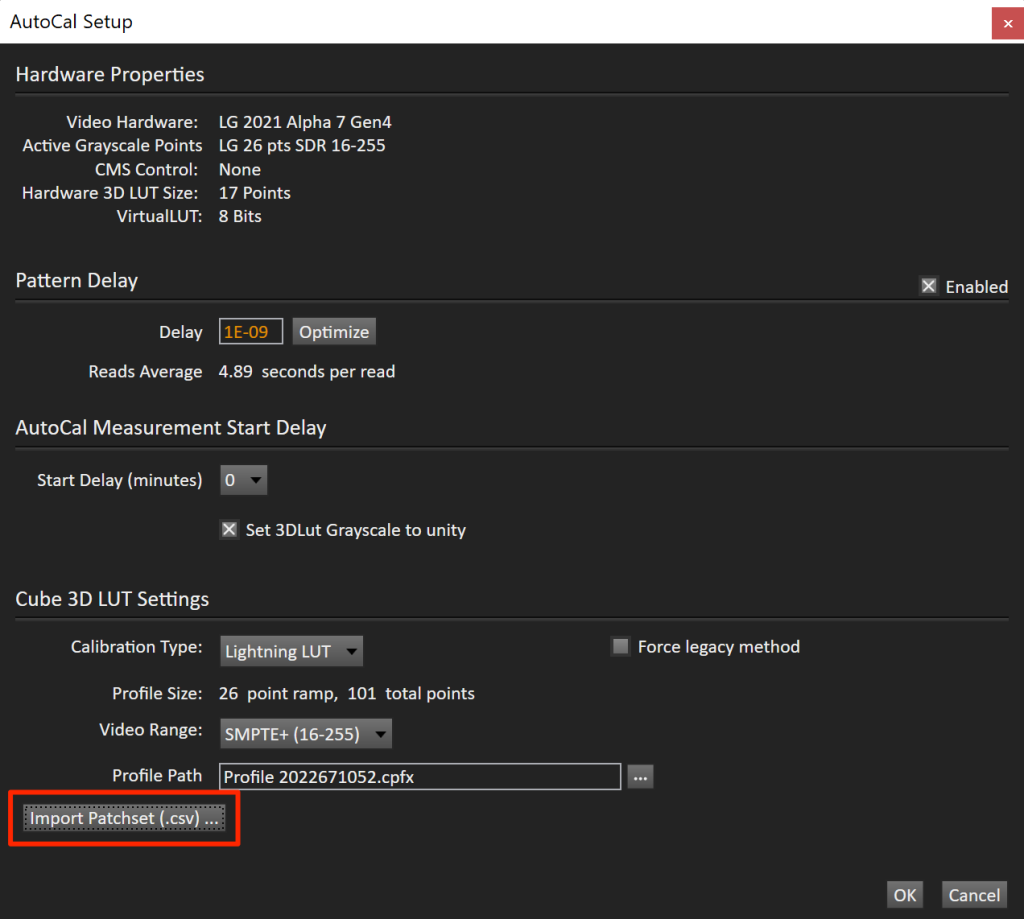This guide contains the specification for generating a custom patch set for calibration with the Aurora Color Engine. Patch set requirements are defined in such a way to ensure that the Aurora Color Engine contains the minimum amount of data it needs to complete a calibration without issue but do not guarantee that a high-quality calibration will be produced for a given device.
Two types of custom patch sets can be created:
- Custom ramp-based patch sets
- Simulates Lightning LUT operations
- Custom sparse patch sets
- Simulates a Fixed Grid operation
Patch Set Definitions
Custom patch set files are CSV files that contain specific definitions that allow Calman to generate a measurement data file to be used for calibration. These files can be created in a spreadsheet program like Excel, so long as they follow the format of a provided template (Figures 1 and 2 below)
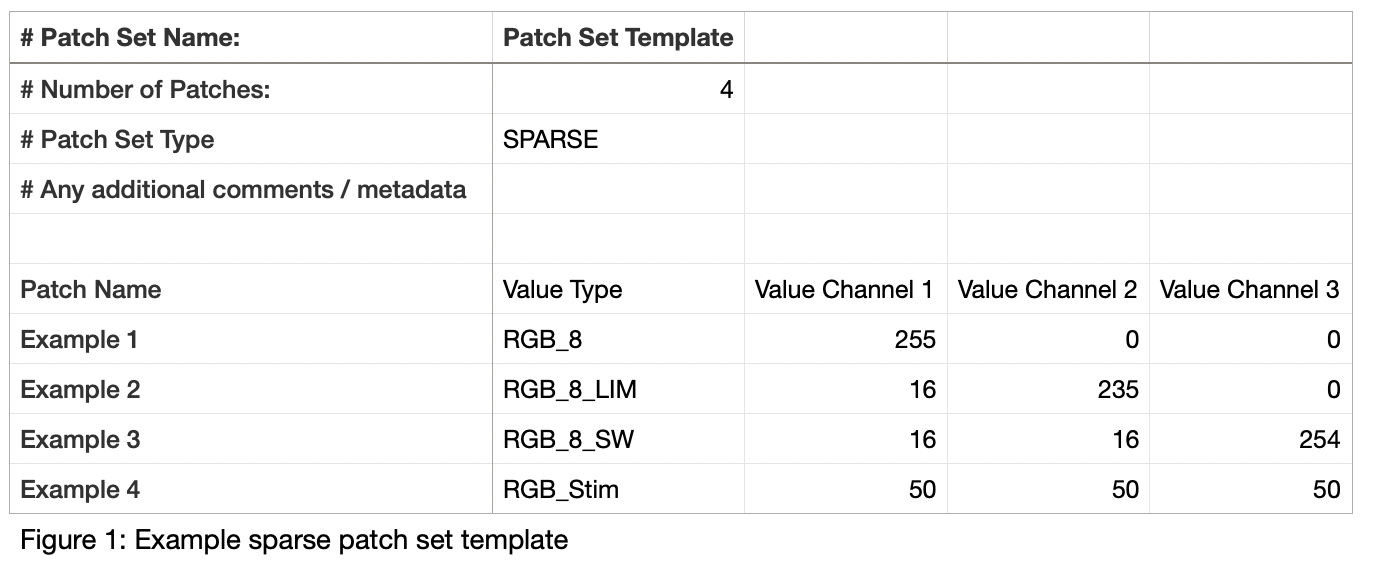
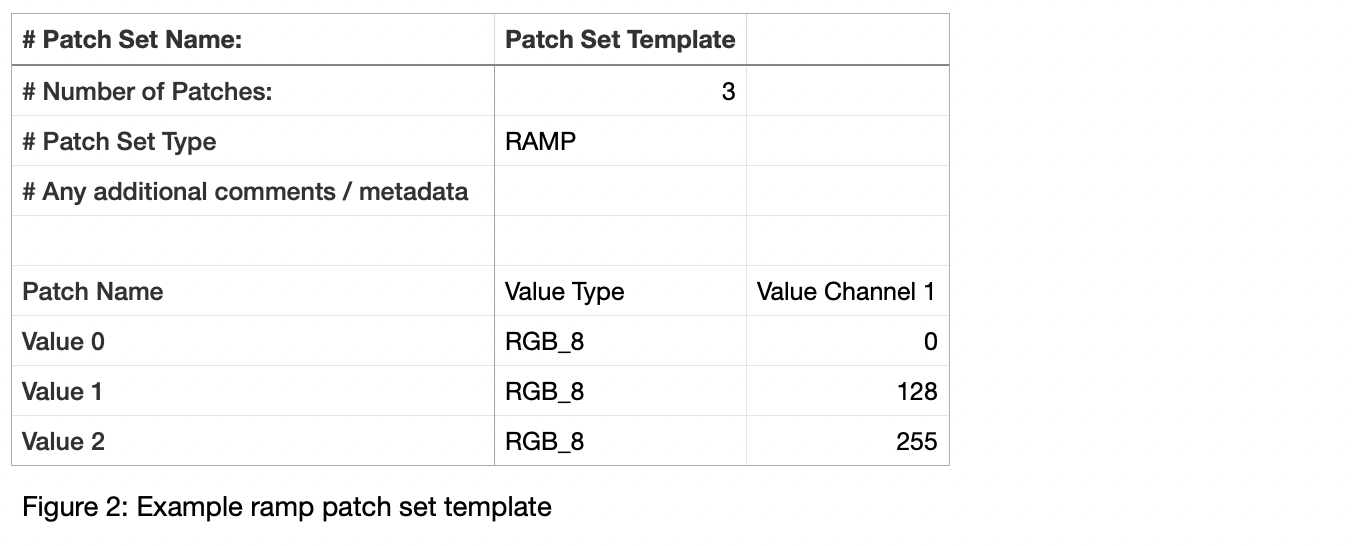
If a spreadsheet program is used, caution must be made to ensure that there are no additional empty columns/rows, as this will affect the parsing of color definition data. A list of supported definitions can be found in Table 1 below.
RGB triplets will be generated for calibration based on the target calibration definition. At this time, all RGB triplets will be defined as 8-bit triplets. Calman will take care of any conversion between full and limited range values.
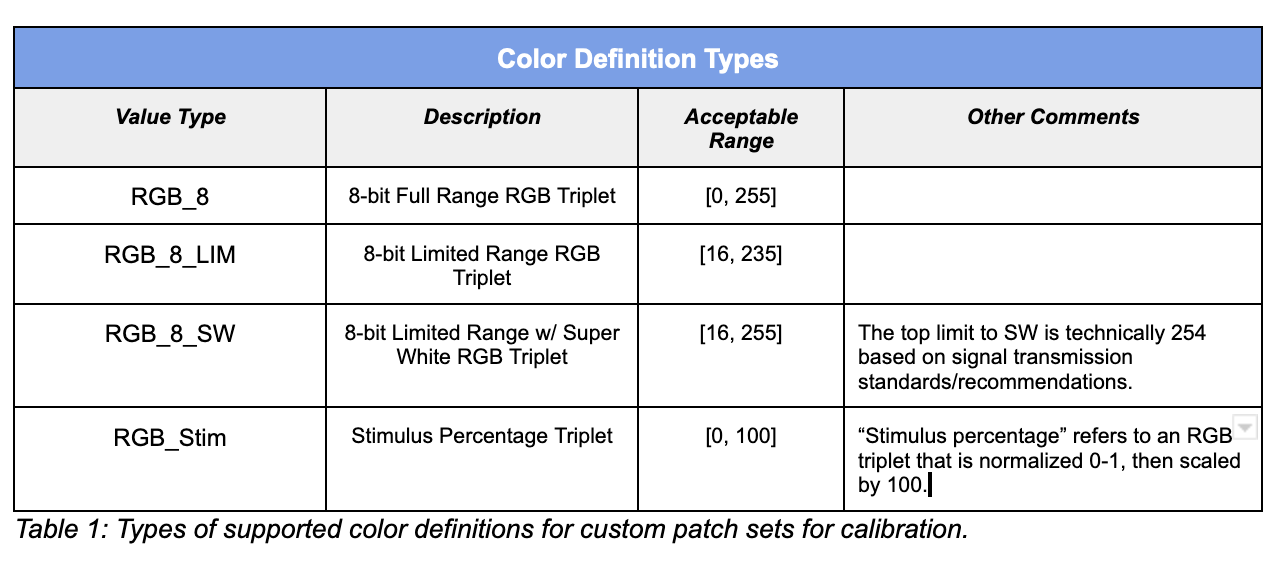
Ramp Patch Set Minimum Requirements
- Patch sets MUST include the minimum signal value and peak signal value.
- NOTE: Calman is responsible for generating the RGBW ramps based on single value ramp data
Sparse Patch Set Minimum Requirements
- Patch sets MUST include peak primaries, peak secondaries, peak white, and absolute black.
- Patch sets MUST have at least 1 measurement within the primary/secondary luminance and saturation ramps that is not the min or peak value.
- Ramp Descriptions
- Black to Red (red ramp)
- Black to Green (green ramp)
- Black to Blue (blue ramp)
- Red to Yellow (Peak Red, Green Ramp)
- Red to Magenta (Peak Red, Blue Ramp)Green to Yellow (Peak Green, Red Ramp)
- Green to Cyan (Peak Green, Blue Ramp)
- Blue to Cyan (Peak Blue, Green Ramp)
- Blue to Magenta (Peak Blue, Red Ramp)
- Cyan to White (Peak Cyan, Red Ramp)
- Magenta to White (Peak Magenta, Green Ramp)
- Yellow to White (Peak Yellow, Blue Ramp)
- White ramp
- Cyan ramp
- Magenta ramp
- Yellow ramp
- Ramp Descriptions
To import a custom patch set to Calman…
- Connect to a supported display.
- The display must support the Aurora Color Engine as well as the custom patch set feature.
- Proceed through all calibration steps leading up to 3D LUT color gamut calibration.
- On Calman’s 3D LUT/Color Gamut calibration page, click the AutoCal button in the bottom-right
- In the 3D LUT AutoCal dialog, click the Import Patchset (csv) button shown below, and choose the patch set CSV you created using the specifications above in the file browser.
- Now, when clicking OK to begin AutoCal, the custom patch set will be used.