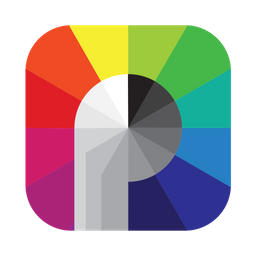
Requirements
- Requires iOS/iPadOS 16 or later.
- Calman Home, Video Pro, Studio, or Ultimate required
- Version 5.13.2.15 or later.
- Calman Supported Meter Hardware
- iPad Pro with XDR-capable display for Fine Tune Calibration or iPad/iPhone with a standard display for verification steps only
Connection
- Launch Calman on your calibration PC and Patterns Mobile on your iPhone or iPad
- From the Calman Menu choose Open Workflow Template – Calibration – Patterns Calibration
- On the Welcome Screen (of workflow) select “Apple w/Fine-Tune Calibration.
Note: Fine Tune calibration is only supported on limited hardware: 12.9-inch iPad Pro – 5th generation or later - Proceed through the initial setup of the workflow, and on the Hardware Connect step choose Connect to Patterns
- On the connection window, the IP address of the device running Patterns should be listed in the device list, click your device and click connect.
- If your IP address is not listed, it can be found on your iPad or iPhone in the Patterns in-app settings menu (see below)
For Fine Tune Calibration on supported XDR capable displays (12.9-inch iPad Pro – 5th generation or later):
- Enter reference mode
- Open the Settings app, then tap Display & Brightness.
- Turn Reference Mode on.

Reference: https://support.apple.com/en-us/HT213349
- Proceed with workflow steps until Fine Tune Calibration. To enter Fine Tune Calibrations settings on the iOS device after measuring, use the steps below
- Open the Settings app, then tap Display & Brightness. Make sure that Reference Mode is on.
- Tap Fine-Tune Calibration.
- Tap the space next to each item, then enter the measured values from Calman
- Tap Done.
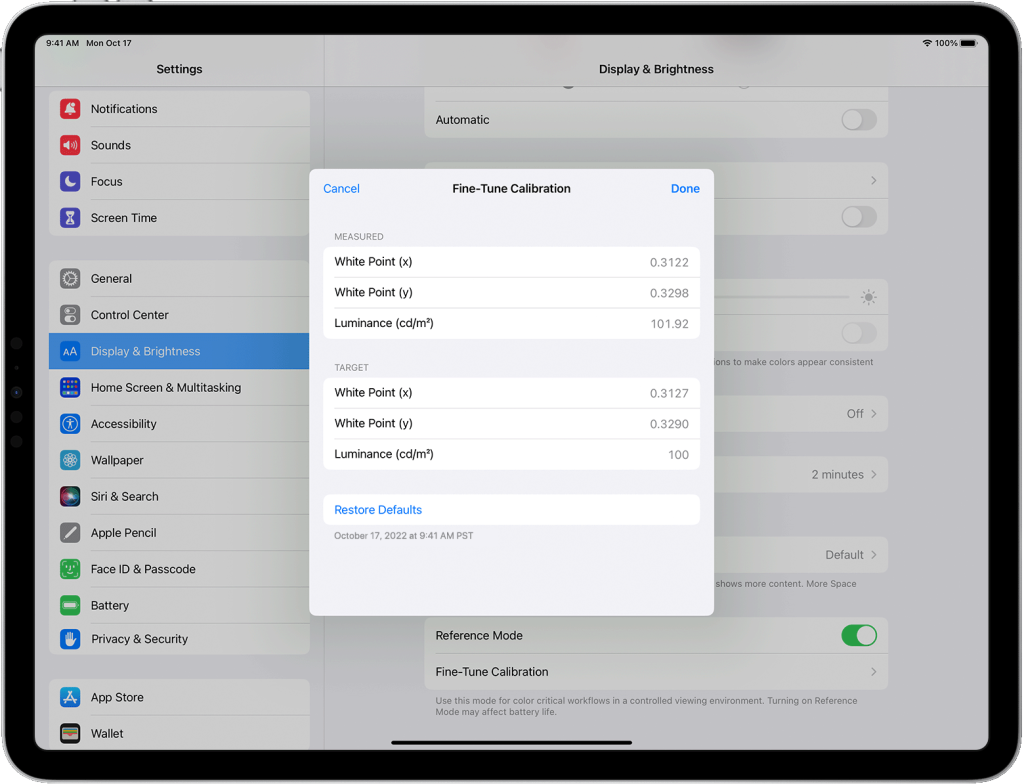
Reference: https://support.apple.com/en-us/HT213349
- Complete Verification steps in the workflow
Conditions for iPad or iPhone that do not support Fine Tune Calibration
- Calibration, Reference Mode and Fine Tune are not supported. Skip to the Validation steps in the workflow
To open Patterns settings
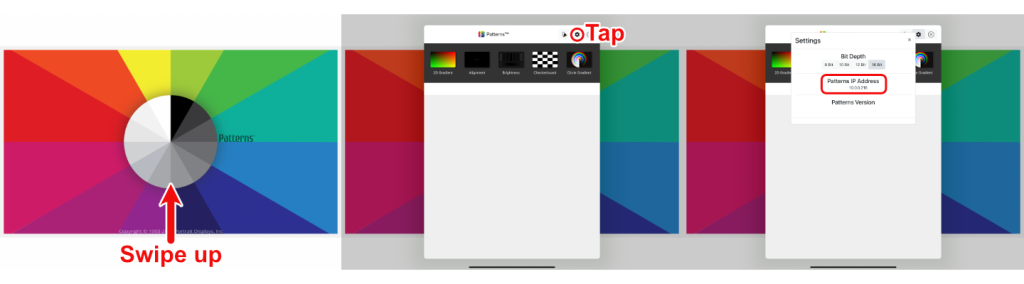
- With Patterns open, swipe up anywhere on the the home screen
- Tap the gear icon at the top right of window
- Here you will see your Patterns bit depth settings, your device’s current IP address, and the version number of your current version of Patterns.