
What’s included:
- Portrait Displays G1
- USB-C cable
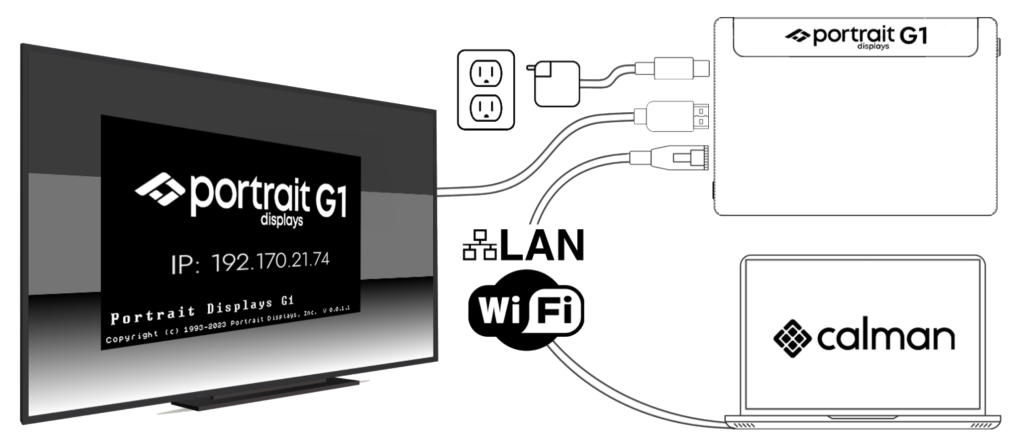
- Power on the G1 using the provided USB-C cable connected to a 5V 2A power source
- e.g. through a USB-C port on your computer. Power adapter not included
- Connect an HDMI cable to a display for video output
- Attach a LAN cable connected to your router to the G1 for local communication with Calman
- For local communication through Wi-Fi, follow the instructions to configure the network config file by scanning the QR code to the left Note: the G1 cannot connect to a system running Calman over serial
- For details see: Portrait Displays G1 – Network Setup
- Launch Calman
- Click on Find Source from the Meter tab or Calman Workflow
- Select Portrait Displays
- Select G1
- Type in the IP address as shown on the video output of the G1
- Click OK – Calman will detect the G1 and confirm that the generator is connected.
- When successful the alignment pattern will be rendered and Calman will display the G1 in the Source tab with a green light.
- You are now connected to your G1 and ready to proceed
Note: When the device is connected and there is no activity the G1 will render a screensaver pattern. This is expected behavior to keep the device alive during the Calman session and to prevent burn-in of some display technologies.
Important: If you reboot the G1 while connected to the device in Calman you need to re-initiate the connection: Using Calman, disconnect and reconnect the device from the source tab.