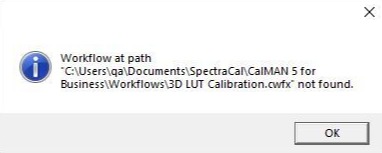Calman 2020 and 2021 contains several changes from older versions of Calman. During an upgrade, a few steps need to be taken to ensure Calman functions at its best. Users with Calman Home 2019, Calman for Dell, and users performing the first install on a computer do not need to perform these steps.

- Note: You will need your Calman License and ID and password to upgrade to Calman
- Note: This guide requires the use of hidden folders in windows. See the Microsoft support article linked below to enable hidden files and folders in windows
Backup Personal Data
Note: If you have never created any custom Workflows, Reports, Meter Profiles, or do not wish previously saved calibration sessions and global settings to transfer to Calman this section can be skipped
- Backup Calman personal data (Custom Workflows, Reports, Meter Profiles, Saved Sessions)
- Open Windows Explorer and navigate to \Documents\SpectraCal\
- Copy the Calman {YOURVERSIONNAME} folder to another location, like your desktop
- Backup calibration database
- Open Windows Explorer and navigate to C:\ProgramData\SpectraCal\Calman 5 {YOURVERSIONNAME}\Data\
- Copy the Calibrations.s3db file to another location, like your desktop
- Backup Calman custom data (Levels, Colorspaces, Targets)
- Open Windows Explorer and navigate to C:\ProgramData\SpectraCal\Calman 5 {YOURVERSIONNAME}\
- Copy the Config file to another location, like your desktop
Before Upgrade
- Open your Start Menu, and open the Windows Settings
- Select Apps
- Uninstall Calman 2019 from your computer
Upgrade to Calman
- Download Calman via the link in your beta email
- Double-click the Calman installer, and proceed through the installation steps.
Before launching Calman for the first time
- Restore the calibration database
- Copy the Calibrations.s3db file you backed up above
- Open Windows Explorer and navigate to C:\ProgramData\Portrait Displays\Calman 5 for Business\Data\
- Overwrite the default Calibrations.s3db file in the Data folder
Important: Do not overwrite the folders created by the Calman with the folders you backed up. The contents of the specific folders should be restored as followed.
- Restore Calman custom data (Levels, Colorspaces, Targets)
- Open Windows Explorer and navigate to the location where you copied the C:\ProgramData\SpectraCal\Calman 5 {YOURVERSIONNAME}\Config folder earlier
- Copy the contents of the backed-up Config folder into the new C:\ProgramData\Portrait Displays\Calman 5 for Business\Config folder, overwriting any default files
- Restore Custom Workflows.
- Open Windows Explorer and navigate to the location where you copied the \Documents\SpectraCal\Calman folder at the beginning of this article
- Open the copied Workflows folder
- Move any customized workflows to the new \Documents\Portrait Displays\Calman for Business\Workflows folder
- Restore Custom Reports
- Open Windows Explorer and navigate to the location where you copied the \Documents\SpectraCal\Calman folder at the beginning of this article
- Open the copied Reports folder
- Move any customized reports to the new \Documents\Portrait Displays\Calman for Business\Reports folder
- Restore Meter Profiles
- Open Windows Explorer and navigate to the location where you copied the \Documents\SpectraCal\Calman folder at the beginning of this article
- Open the copied Profiles folder
- Move any customized profiles to the new \Documents\Portrait Displays\Calman for Business\Profiles folder
- Restore Calman Settings
- NOTE: Restoring this file may cause a few errors on the first launch of Calman, due to file location changes. These can be safely dismissed
- Open Windows Explorer and navigate to the location where you copied the \Documents\SpectraCal\Calman folder at the beginning of this article
- Move the settings.ccfx to the new \Documents\Portrait Displays\Calman for Business\, overwriting the default one placed by the installer
- NOTE: Restoring this file may cause a few errors on the first launch of Calman, due to file location changes. These can be safely dismissed
- Using Calman 2019 saved sessions
- Because of the relationship between the calibration database (Calibrations.s3db) previously saved session files cannot be removed from their original location (\Documents\SpectraCal\Calman {YOURVERSIONNAME}\CDFs)
- After following the processes outlined in this article, it is safe to delete all contents of the original \Documents\SpectraCal\Calman folder EXCEPT the CDFs folder. Deletion of that folder would break the calibration databases ability to open previously saved sessions
Launching Calman for the first time
- Calman will need to be relicensed using your existing License ID and Password
- If you transferred a Settings.s3db file from Calman 2019, you may see errors regarding missing file locations. These were caused by the location changes addressed above and can be dismissed.
- When trying to automatically reopen a workflow used in Calman 2019, Calman 2020 may produce errors related to the location of workflows on the first launch. This is due to the preinstalled workflows moving from the documents folder to the Program Files (x86) folder. The errors can be dismissed, and will not happen when Calman automatically reopens future workflows.
- Example: