
The Konica Minolta CA-527 can be connected to and controlled by Calman Ultimate to perform display measurements. This guide will document how the devices can be integrated with Calman, for detailed hardware information see the official Konica Minolta website.
Calman Compatible Hardware
- Konica Minolta CA-527
Calman Required Version
- Calman Ultimate v5.15.7 or higher
USB Device Driver
The CA-527 uses a commonly found serial-over-USB device driver from FTDI. If you have previously used a serial-over-USB device with Calman or have installed the Calman Driver Pack, you may already have this driver installed. If not, you can find links to download the driver directly from FTDI or as part of the Calman Driver Pack below…
Calman Connection Procedure
- Plug the CA-527 into a USB port on your computer.
- The device, and its assigned COM port, should be displayed in the Windows Device Manager under “Ports (COM and LTP)”
- If the meter is not detected, see the driver installation steps above.
- On the Meter Settings page, click Find Meter.
- On the Find Meters popup dialog:
- Select the COM port assigned to the CA-527
- Check the “Konica Minolta CS-200, CA-210/310/402/410/427/527 (USB)” checkbox
- Click Search.
- Once connected, the Meter Settings tab displays the device’s name and configuration settings.
Calman Device Settings
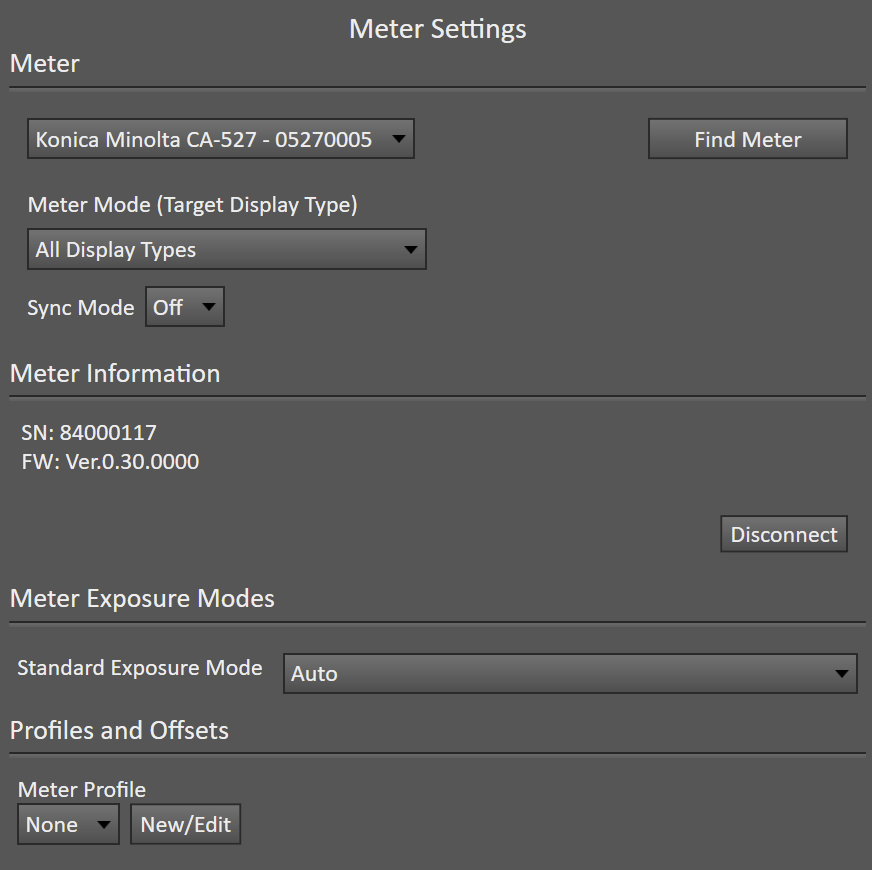
Initialization and Sync
- The CA-527 includes settings for syncing the exposure with the display’s refresh rate if you are getting readings that are inconsistent try enabling or disabling Sync Mode.
- Within Calman, the Sync may be set to Off or On.
- To enable Sync, change the dropdown to On, then click the Sync Meter button
- To Measure and set sync place the CA-527 facing the display with a 100% White pattern and press the Initialize button. The measured sync rate will be populated and used during measurements.
- For Manual sync enter a value between 50 and 240
Other Device Settings
- Meter Mode
- Default value is “All Display Types.
- Allows selection of user-defined modes
- Meter Information
- Displays hardware information
- Meter Exposure Modes
- Allows selection of the meter’s Automatic, Fast, or Slow measurement modes.
- Auto is recommended for most uses.
- Profiles and Offsets
- Select user-created meter profiles