An overview of the Calman Source Settings Menu, where you can change various settings for your Test Pattern Generator
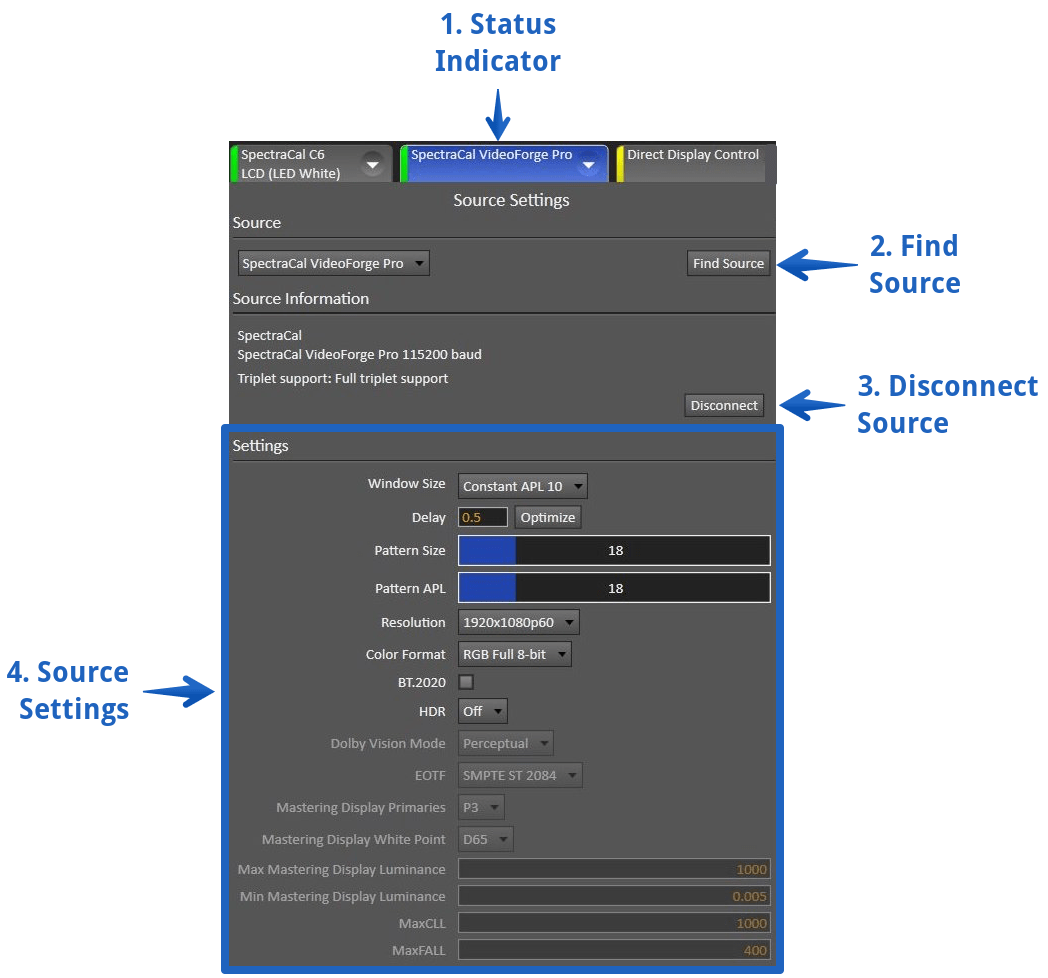
-
Status Indicator
- Indicates Current hardware connection status
-
Yellow – No Hardware Connected
- Allows use of Calman Pattern Window
-
Green – Hardware Connected
-
White – Communication in Progress
- Note: If the source is unplugged from your computer before it is disconnected in Calman, the status indicator may stay green. If you receive a read error, disconnect and reconnect the source.
-
- Indicates Current hardware connection status
-
Find Source
- Opens Source Connection Dialog
- See Connecting a Pattern Generator to Calman
-
Disconnect Source
- Disconnects current meter from Calman
- Note: If the source is unplugged from your computer before it is disconnected in Calman, the status indicator may stay green. If you receive a read error, disconnect and reconnect the source.
- Disconnects current meter from Calman
-
Source Settings
- Shows available options for connected Source Device
- Options shown will vary by device. Some common options are:
-
Window Size
- Allows you to change test pattern size and behavior
-
Delay
- Sets delay, in seconds, between a pattern being displayed and a reading being taken.
- Allows to account for display stabilization times
-
Pattern Size and APL
- Allows manual configuration of test pattern size in percentage of screen
- Allows manual configuration of Auto Backlight Limiter (APL)
-
Resolution
- Configures output resolution of Source Device
-
Color Format
- Configures available output formats
-
HDR and BT.2020
- Enables HDR mode of Source Device (if available)
- Enables BT.2020 color space output of Source Device (if available)
- Enabling HDR will also automatically enable BT.2020 on most pattern generators. But, enabling BT.2020 does not always enable HDR mode.
-